Using the catalog
In this section we will explore the different ways by which you can interact with the catalog:
- On default versions
- Listing existing applications
- Obtaining information about an application
- Deploying an application from the catalog
- Uploading an application to the catalog
- Downloading an application
- Removing an application
- Getting catalog summary
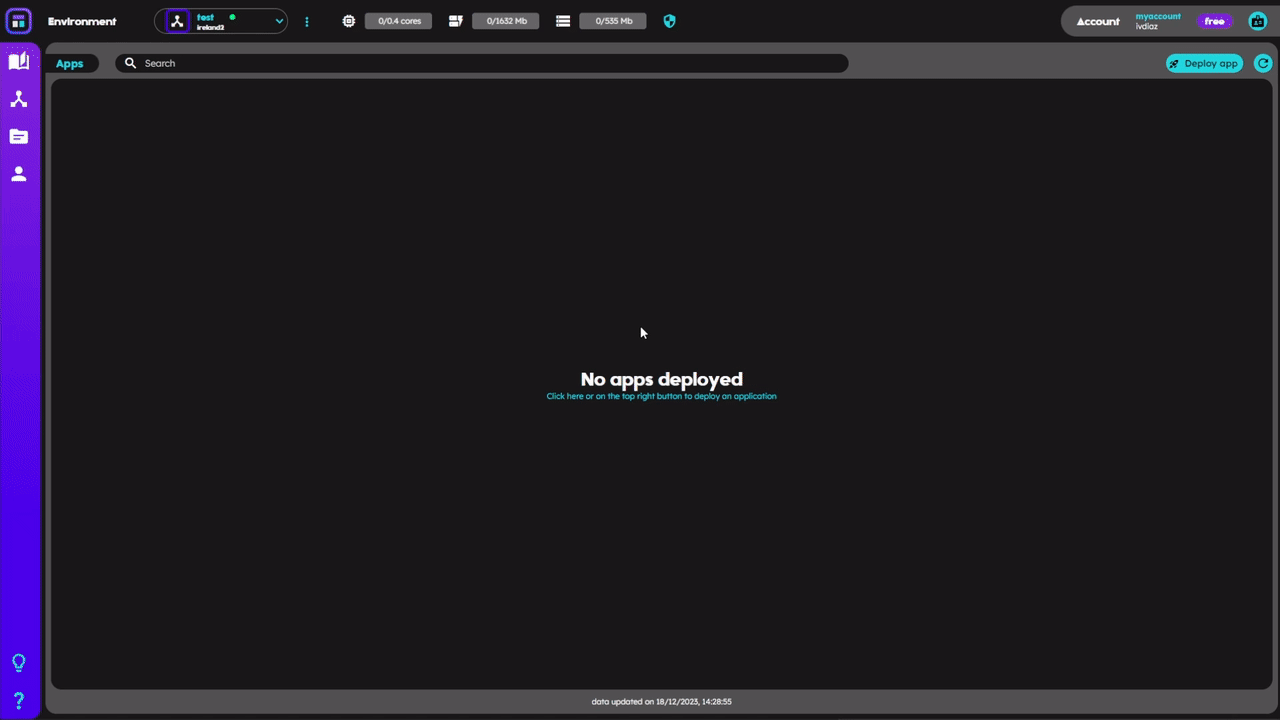
Deploying WordPress app from the catalog
Pre-requirements
- Playground is installed
playground login
Login success
On default versions
By default, if no version is specified on any of the catalog commands, the latest version is assumed.
Listing existing applications
One of the first operations you may be interested in is to check which applications are available on the catalog. To explore the contents of the catalog use:
playground catalog list
APPLICATION VISIBILITY NAME
napptive/drawio:14.3.0 Public Drawio
napptive/drawio:17.2.4 Public Drawio
napptive/jupyter:ubuntu-20.04 Public Jupyter
napptive/mysql:5.7 Public Mysql
napptive/nginx:1.20.0 Public NGINX server
napptive/nifi:1.13.2 Public NiFi
napptive/phpmyadmin:5.1.0 Public Mysql-PHPMyAdmin
napptive/tensorflow:nightly-jupyter Public Tensorflow
napptive/wordpress:5.8.1 Public Wordpress
...
You can also list the applications stored in the catalog using the Playground Web. Click on the upper left hand corner ![]() to open the catalog window.
to open the catalog window. 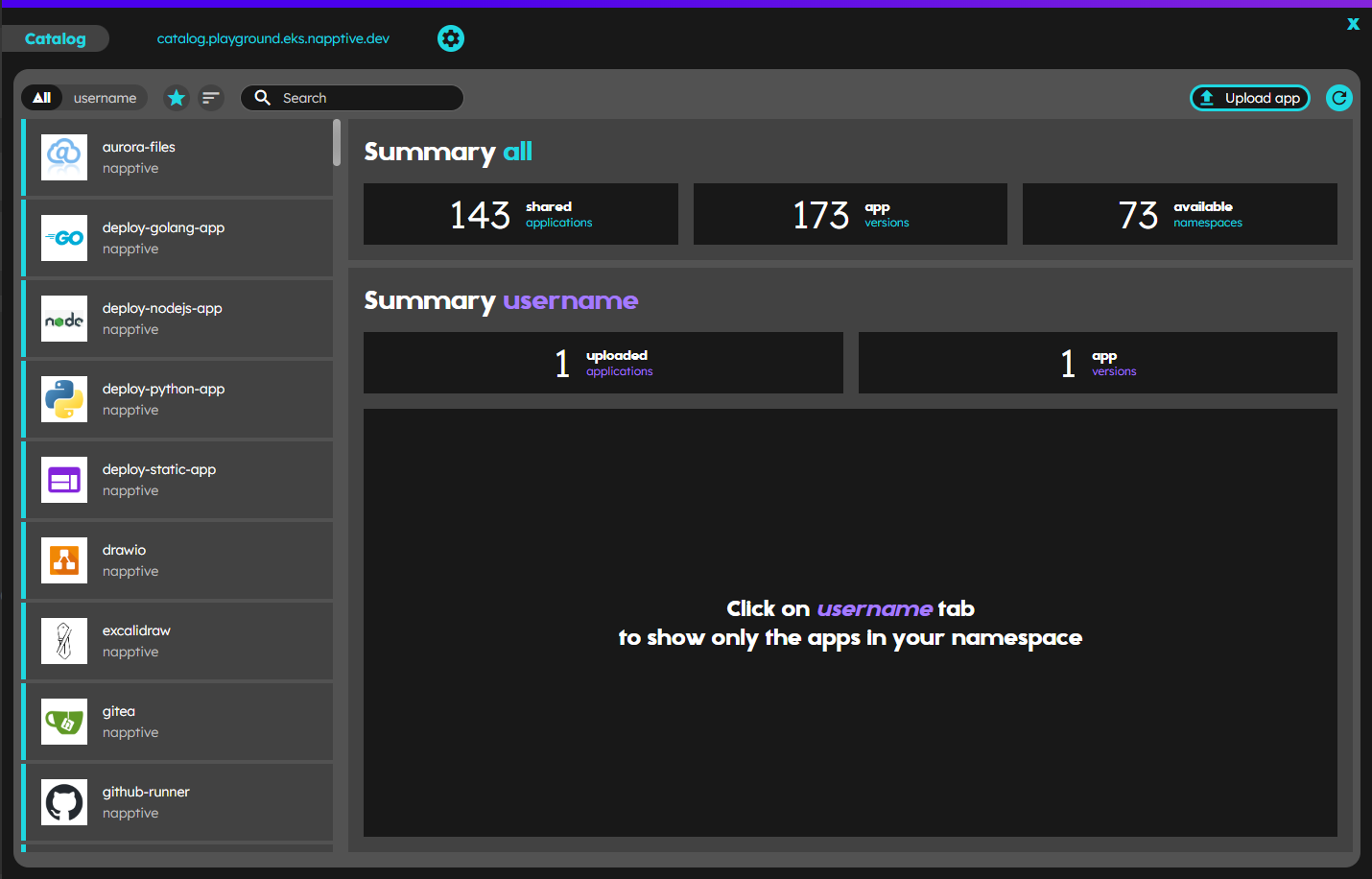
Catalog screen
This window features different list sortings and a search filter. The green line on the bottom of some of the apps in the list means that the application is tested by Napptive and is ready to deploy. The sorting icon ![]() (default sorting), sets the Napptive tested and ready-to-deploy apps on the top of the list, followed by the user’s public uploaded apps. You can click the
(default sorting), sets the Napptive tested and ready-to-deploy apps on the top of the list, followed by the user’s public uploaded apps. You can click the ![]() icon to sort the apps by alphabetical order, and clicking again on the same icon will reverse the order.
icon to sort the apps by alphabetical order, and clicking again on the same icon will reverse the order.
The search bar filters the apps list, using the typed term to match the apps names.
Alternatively, you can limit the listing to a specified namespace with:
playground catalog <another_namespace>
APPLICATION NAME
<another_namespace>/mysql:latest Mysql
<another_namespace>/mysql:v0.0.1 Mysql
...
To perform the same action on the web interface, you can click on your username namespace tab. This will show the list of apps uploaded to your catalog namespace.
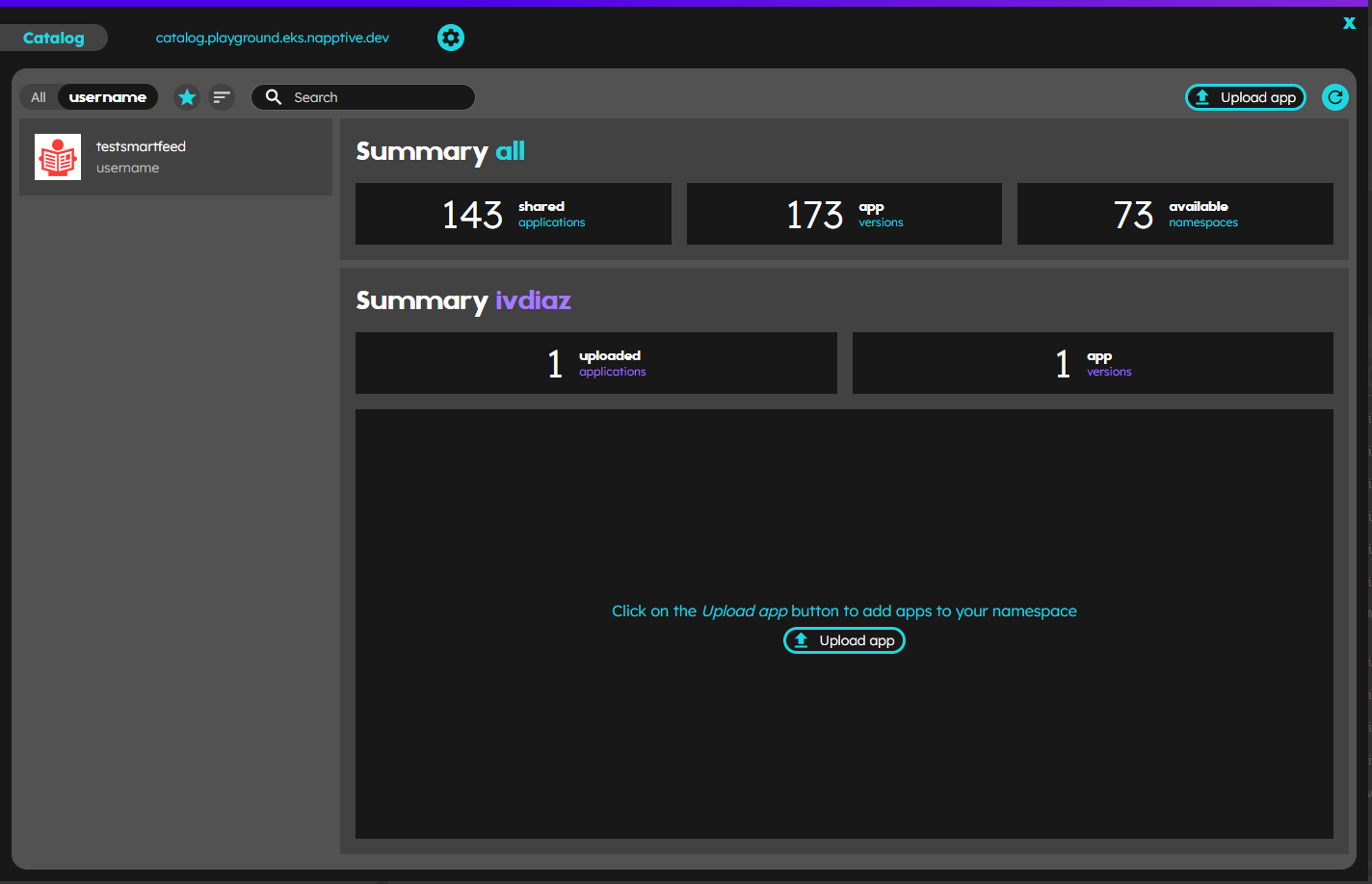
Catalog username namespace
Obtaining information about an application
Each application that is published provides metadata information about the application itself, plus an optional README.md that can clarify how to work with the application once deployed (e.g., which are the default passwords). To obtain information about a given application use:
playground catalog info napptive/drawio:14.3.0
APP_ID NAME
napptive/drawio:14.3.0 Drawio
DESCRIPTION
Free online diagrams software
README
# Draw.io
> diagrams.net (formerly draw.io) is free online diagram software. You can use it as a flowchart
maker, network diagram software, to create UML online, as an ER diagram tool, to design database
schema, to build BPMN online, as a circuit diagram maker, and more. diagrams.net can import
.vsdx, Gliffy™ and Lucidchart™ files.
...
or click in any item of the application list to display the information. The active item is marked with a top bar blue to purple gradient.
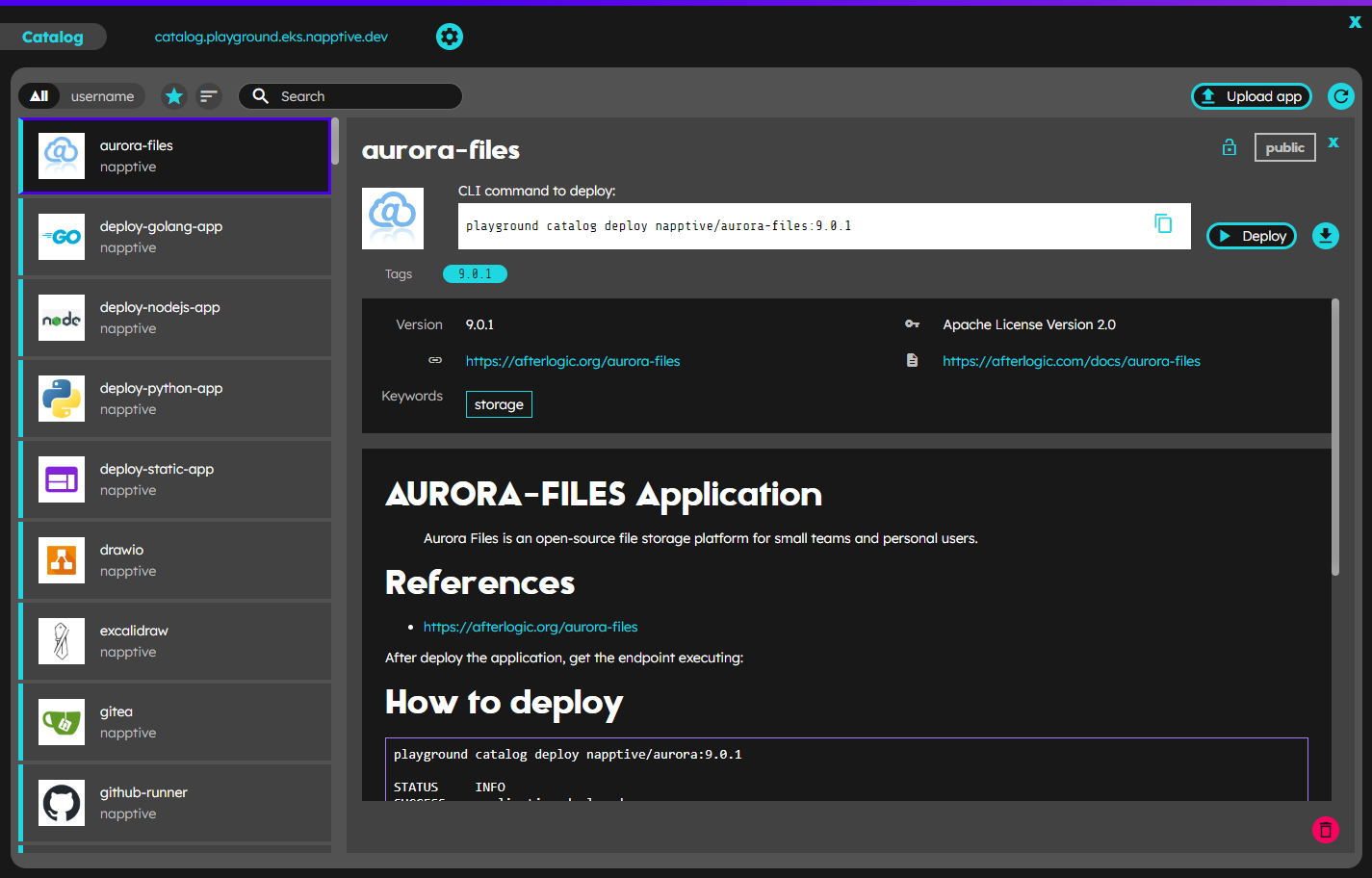
Catalog application
Downloading an application
To obtain a copy of the application, use:
playground catalog pull napptive/drawio:14.3.0
STATUS INFO
SUCCESS application saved on drawio.tgz
or click the download button  next to the deploy button, when any application of the list is active.
next to the deploy button, when any application of the list is active.
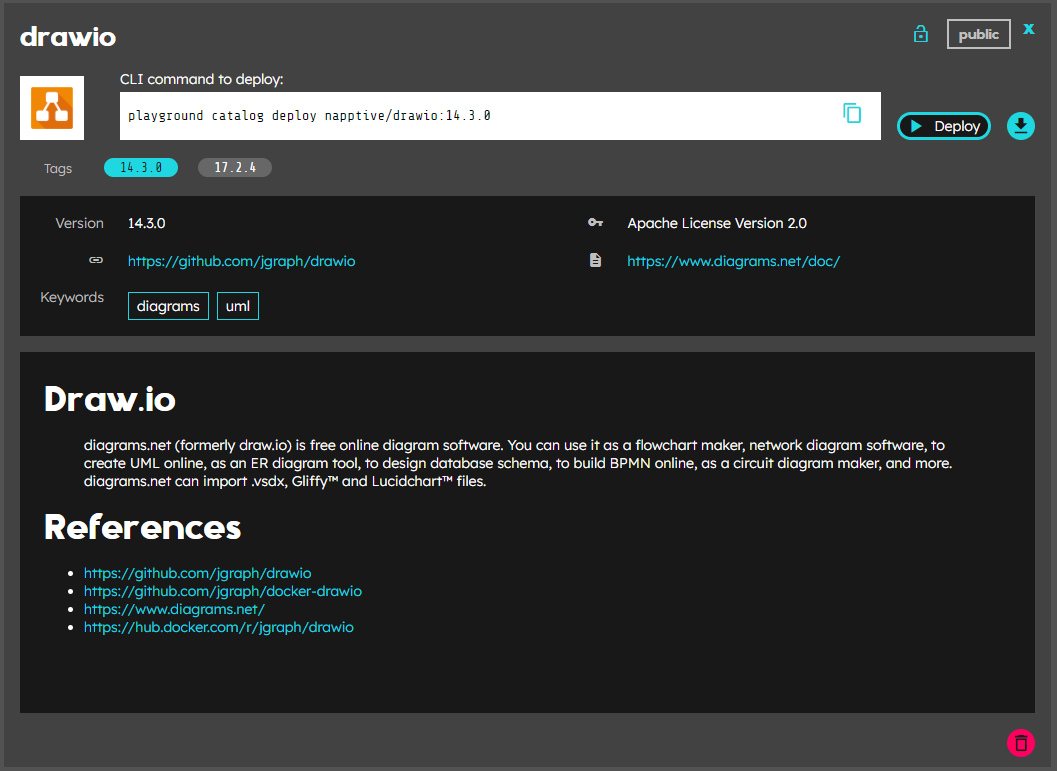
Catalog application detail
Removing an application
To remove an application use:
playground catalog remove myuser/appName:v1.0
STATUS INFO
SUCCESS myuser/appName:v1.0 removed from catalog
To delete an application using the interface, you just need to click on the bottom right delete button 
Getting catalog summary
If you want to know how many namespaces, applications and versions are in the catalog, execute:
playground catalog summary
NAMESPACES APPLICATIONS TAGS
2 10 11
In the Playground Web, this information is provided in the top center part in the main catalog view when no element of the applications list is active.
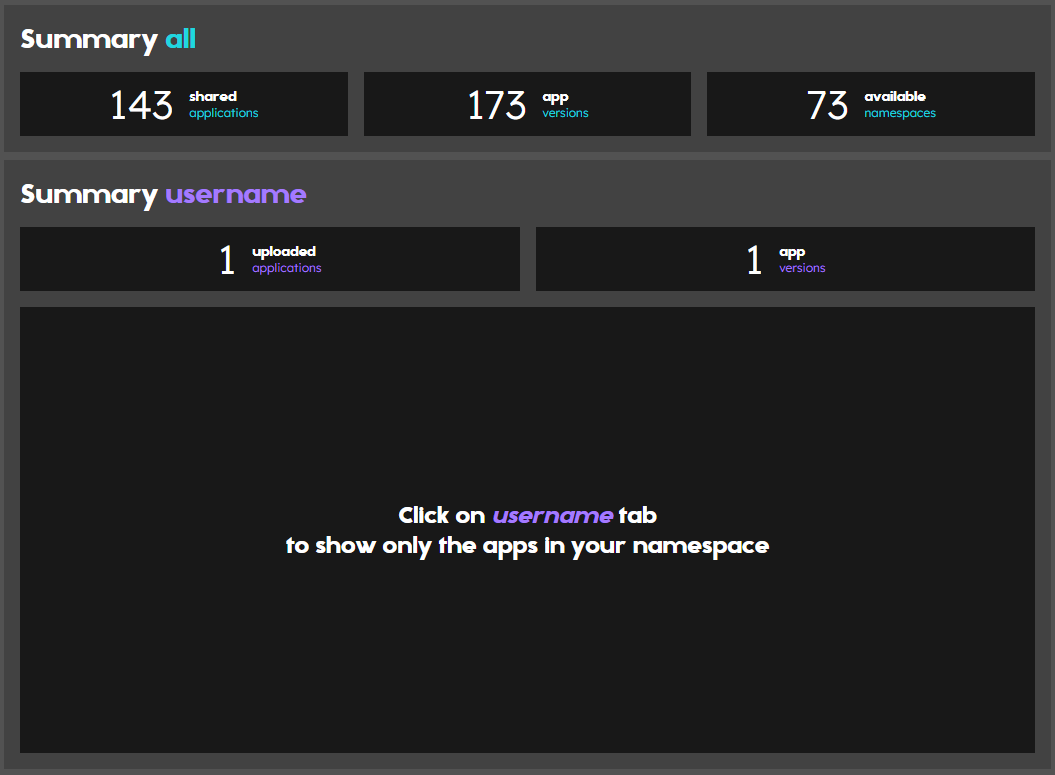
Catalog summary
Changing application visibility
You can change the scope of an application (from private to public or from public to private) using the following command:
playground catalog change-visibility myuser/appName --private
STATUS INFO
SUCCESS Application myuser/appName changed to private
or
playground catalog change-visibility myuser/appName --public
STATUS INFO
SUCCESS Application myuser/appName changed to public