Selecting the active environment
To change between environments, use the top bar on the left-hand side, and select the target environment. Selecting or using an environment will give you access to manage the applications deployed in it.
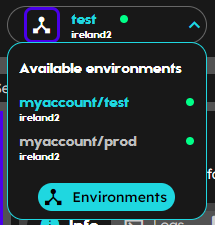
Figure: Selecting an environment
As shown in the dropdown, each environment is associated with a zone and depending on the connectivity with the zone, an environment can be on any of the following states:
| Name | Description |
|---|---|
| Creating | Creating represents an environment that is currently being created on the target zone. |
| Active | Active represents an environment that is ready to use with or without applications deployed on it. |
| Unavailable | Unavailable represents an environment which is deployed on a zone that is not longer online. As soon as the zone becomes online the environment will automatically transition to other states. |
| Error | Error state represents an environment in which an error has been detected. Extra information will be associated to the environment in the form of an error message. |
No environment in use
| If you find yourself with no environments currently in use within your account, fear not! We offer two straightforward options to get you back on track. The first option is to select an existing environment from the “Environments” dropdown. To do this, click on the dropdown and choose the desired environment from the list. Alternatively, if you wish to create a completely new environment, you can access the “Environments” section. This can be reached either by clicking on the “Manage Environments” button, present in the center of the screen, or by using the link located in the sidebar. From there, you can create and customize a new environment suited to your specific needs. Whether you’re choosing an existing environment or creating a new one, we’ve made the process user-friendly and easily accessible. |
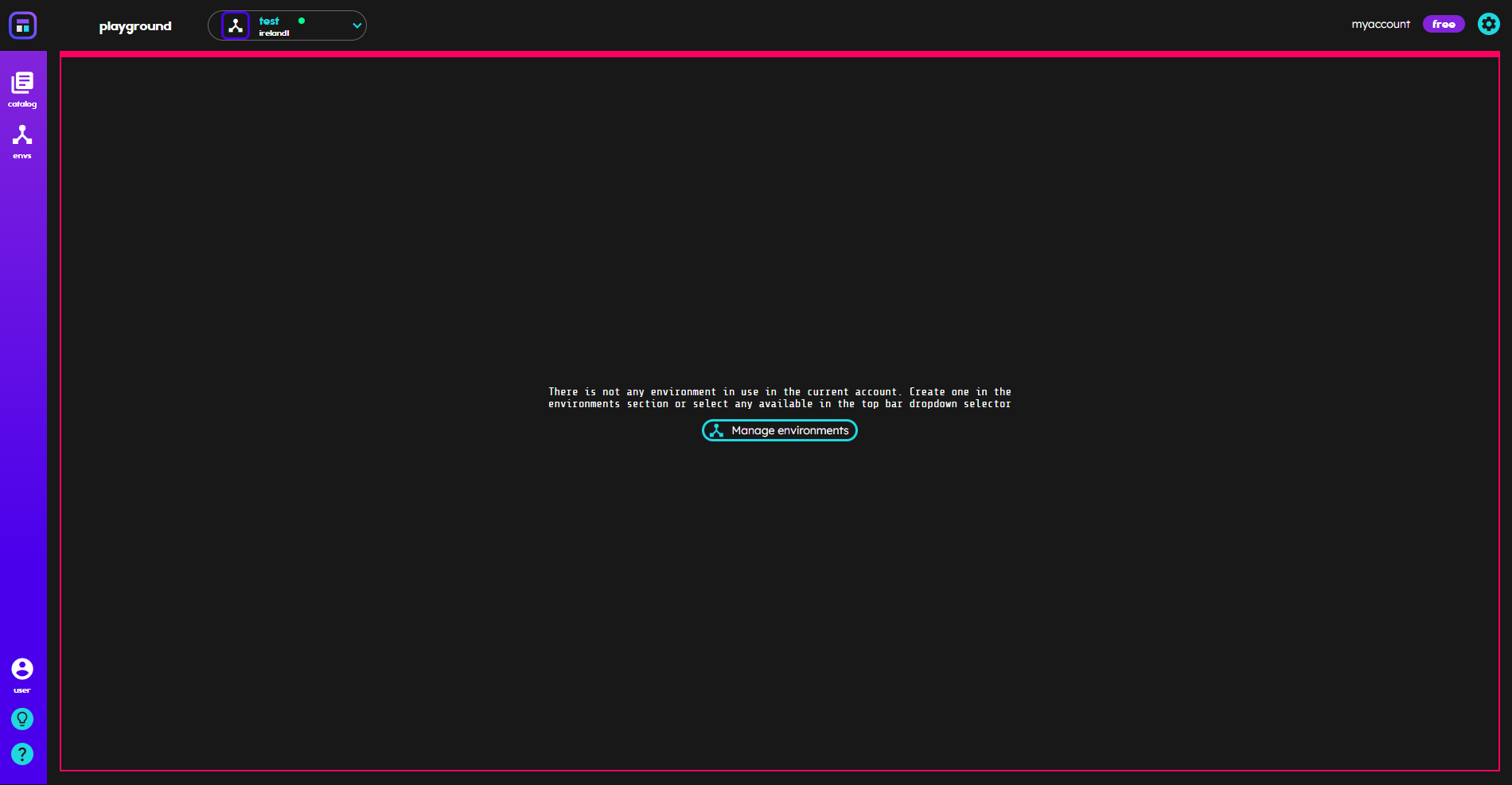
Figure: No environment in use in the account
No environments available
If you notice that the environment you’re trying to use is unavailable, don’t worry - temporary connection issues may be the cause. Give it a few minutes, then try to access the environment again. Sometimes, a brief delay can resolve the issue. However, if you find that the environment remains inactive after several attempts, it may indicate an inability to connect to the associated zone. In such cases, we’re here to help. Please reach out to our support team at https://help.napptive.com. They’ll be able to assist with troubleshooting the issue, ensuring that your environment becomes accessible as quickly as possible. We understand that your time is valuable, and we strive to make your experience with our service as smooth and efficient as possible.
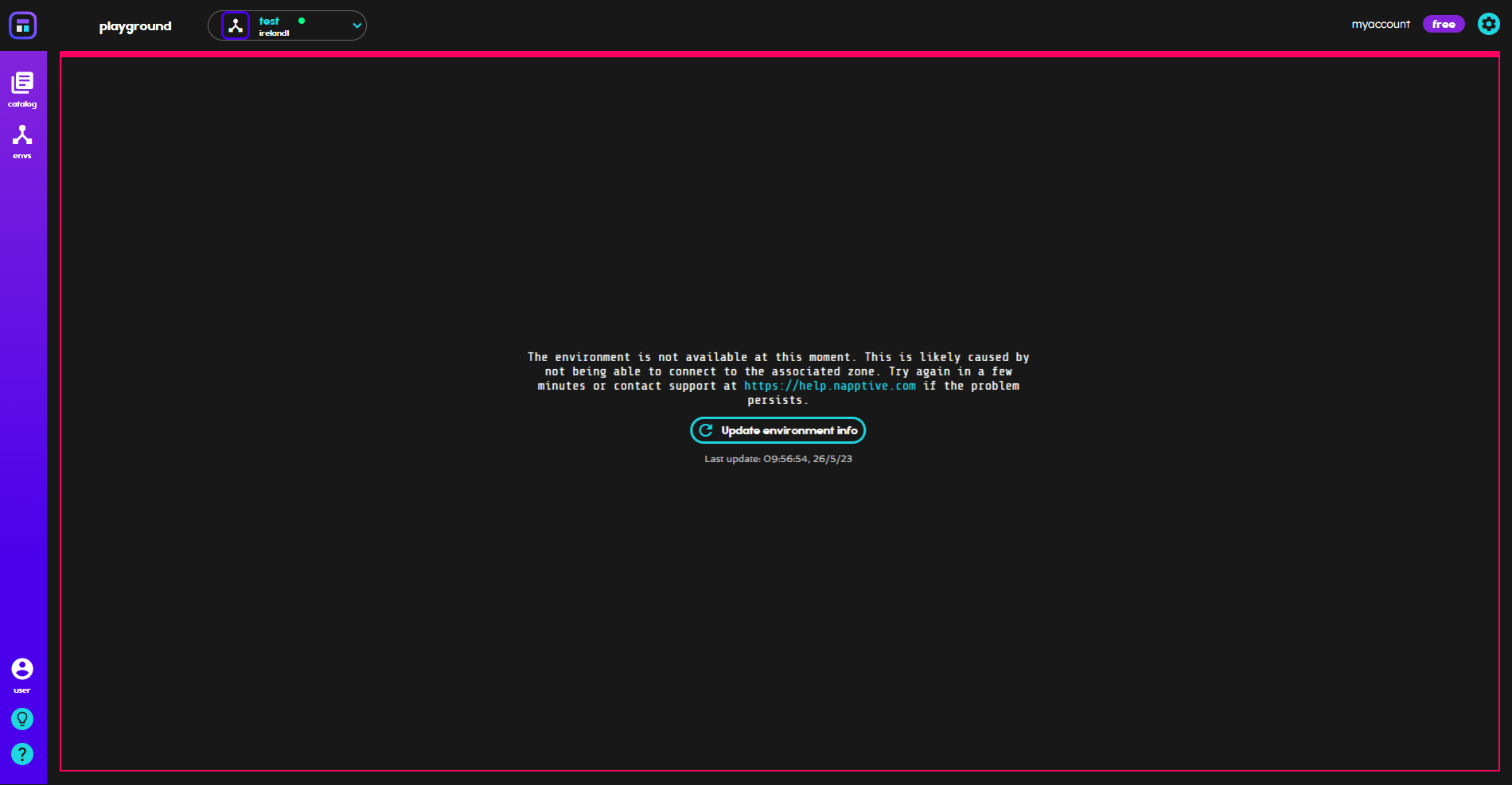
Figure: No environment in active state
Additionally, you can access the environment card menu to:
- Refresh data: To get the latest information on cluster usage.
- Get Kubeconfig: Download the file that is needed to interact with the cluster using the standard
kubectltool. The resulting kubeconfig file will provide access to the selected environment. - Get the Playground CLI: Download the binary that gives you access to the napptive playground through the CLI and that is needed for the associated kubeconfig.
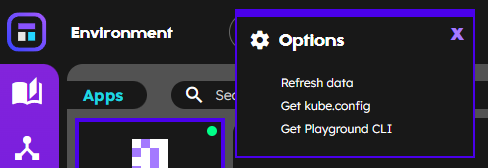
Figure: Environment menu
Selecting an environment using the CLI
To obtain the list of environments that are accessible by the logged user, execute:
playground env list
Current environment: account1/env1
CURRENT ACCOUNT NAME ID DESCRIPTION
* account1 env1 <env1_id> description environment 1
account1 env2 <env2_id> description environment 2
account2 env3 <env3_id> description environment 3
To select the active environment execute:
playground env use <account1>/<env2>
Logged into account [account1] - environment [env2]
Finally, you can access information about the current environment using:
playground env info <account>/<environment>
Server version: v1.20.9-gke.1001 OAM: v0.2.1
CREATION_TIME CREATED_BY
2021-09-01 16:03:48.452752 +0000 UTC <username>
ACCOUNT ENV CPU RAM STORAGE
<account> <environment> 0/1 0/4000 0/1000
DESCRIPTION
environment description