Deploying WordPress
In this tutorial you will learn how to deploy WordPress which is one of the most used content management systems in the industry.
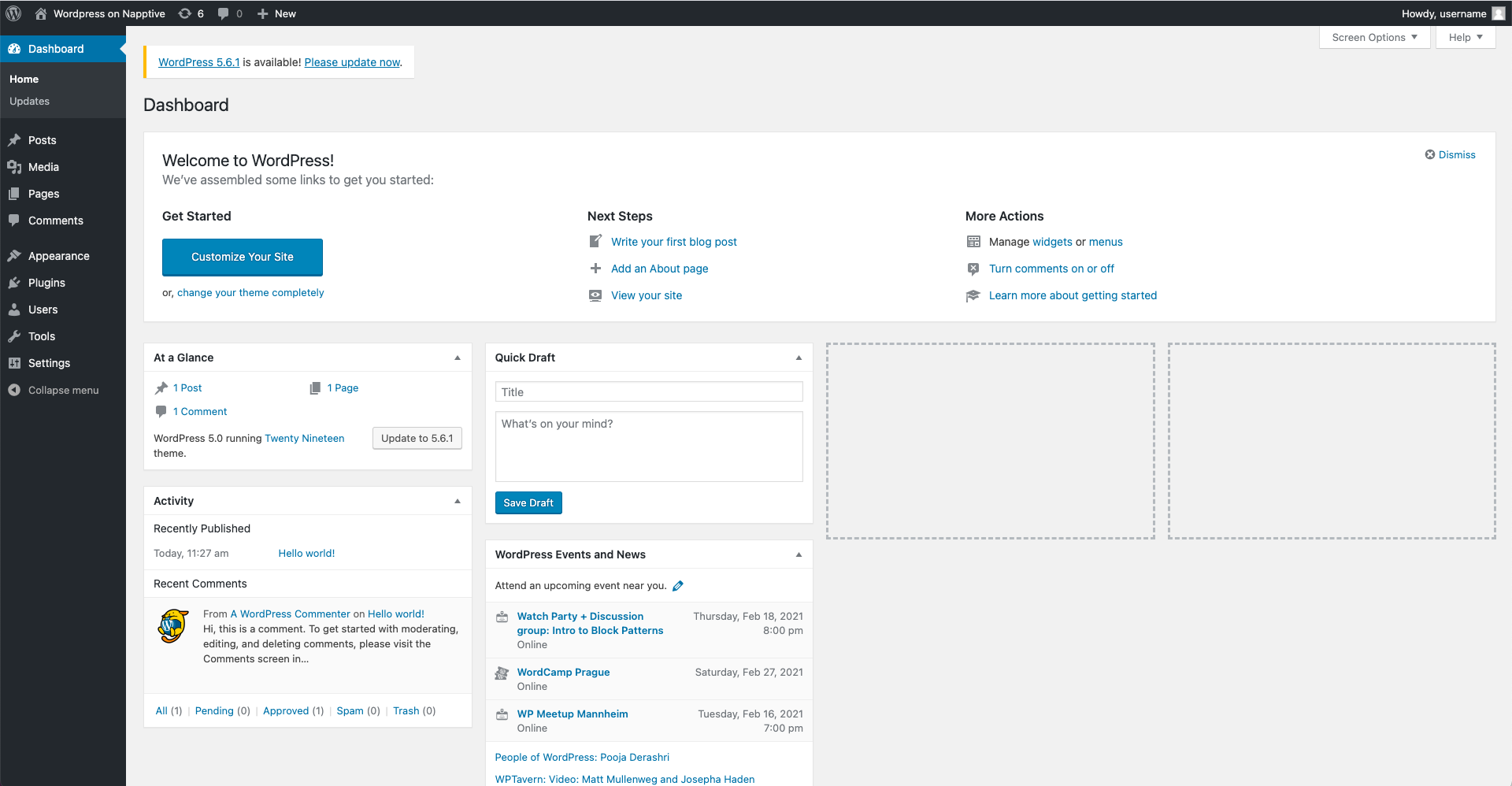
Pre-requirements
- A playground account. Follow the Signup process if you would like to create one.
Deploy the application using the Web UI
To deploy the application, click on the upper left hand corner ![]() to open the catalog window.
to open the catalog window.
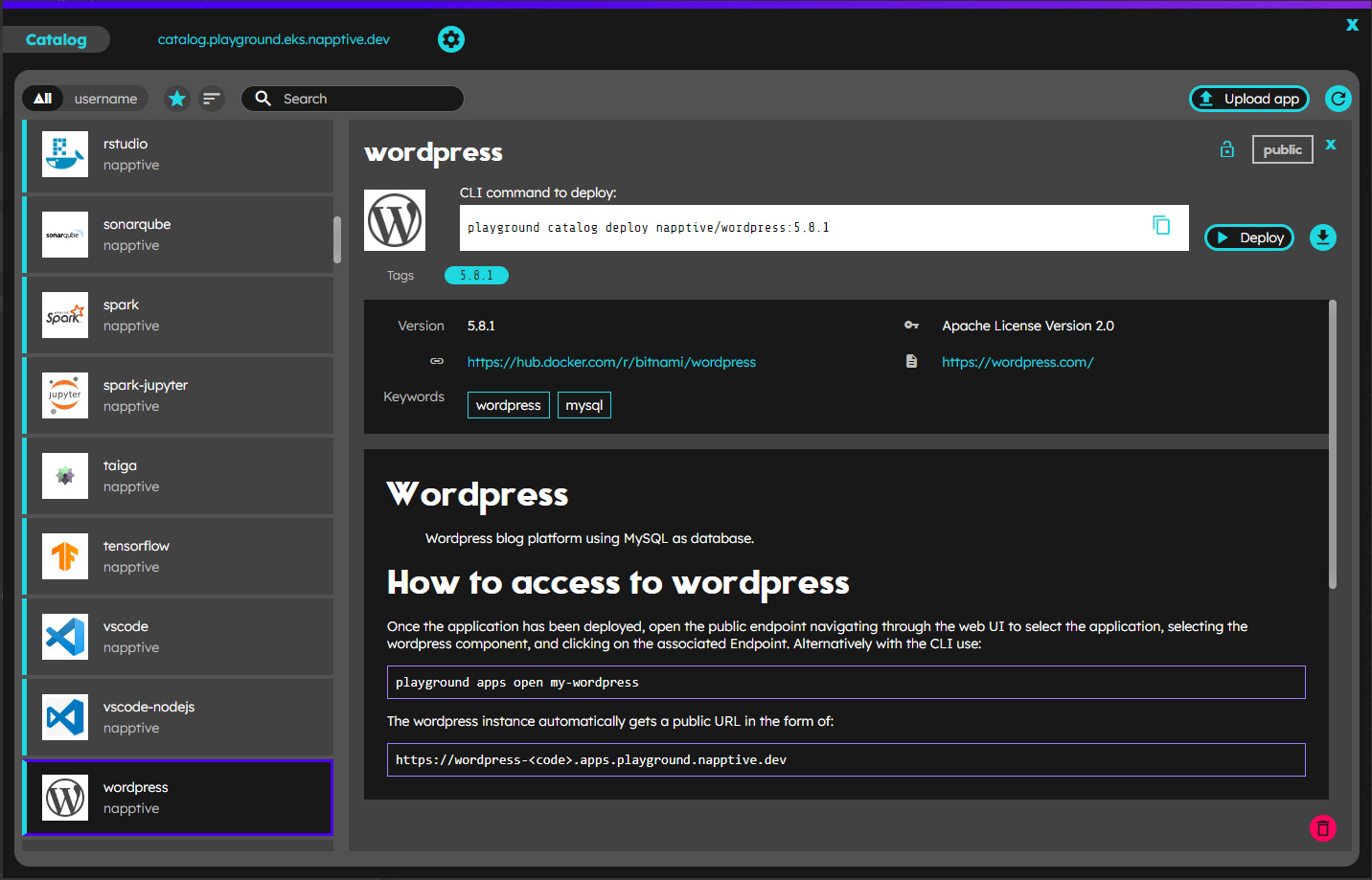
Navigate to the Wordpress application in the napptive namespace and click on Deploy
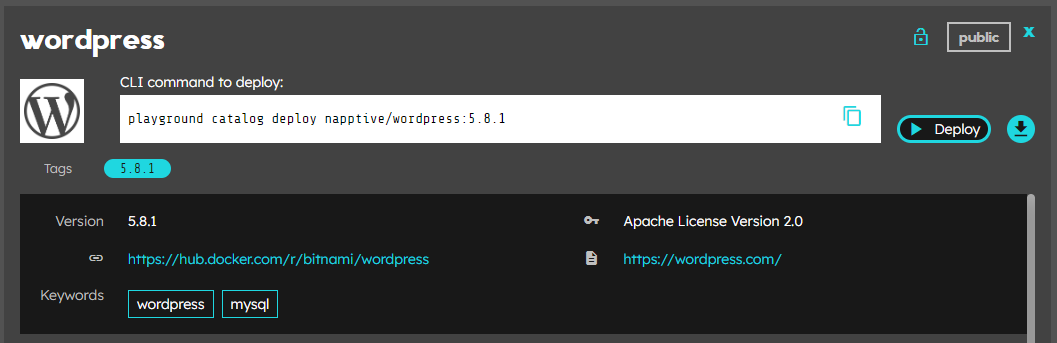
In the “Deploy” step screen you can set different elements for the application deployment:
- a new name for the application to be deployed
- the target environment, clicking in the available dropdown (at this moment you will only have one with name “default” unless you have created others)
- the Components configuration using the embedded code editor (it will be preloaded with the defined default values).
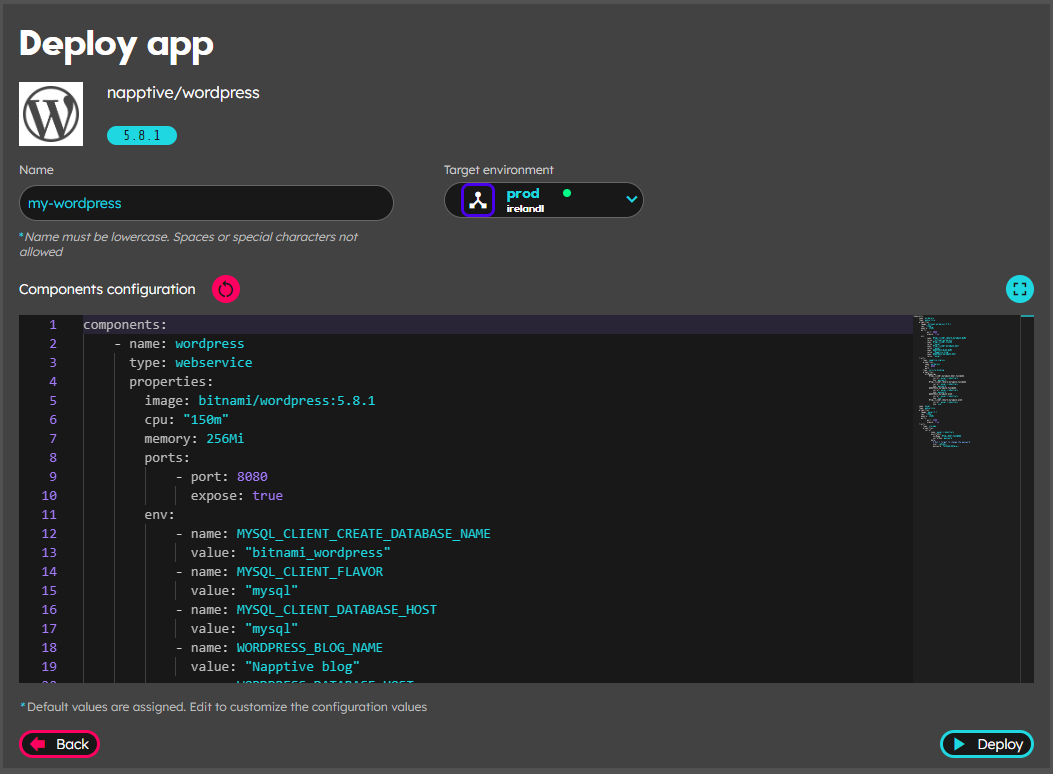
Once you finished customizing those elements (you also may leave the default preloaded values), click on the Deploy button on the bottom right corner, confirm clicking on the “Yes, deploy” and in the success screen “close catalog”. 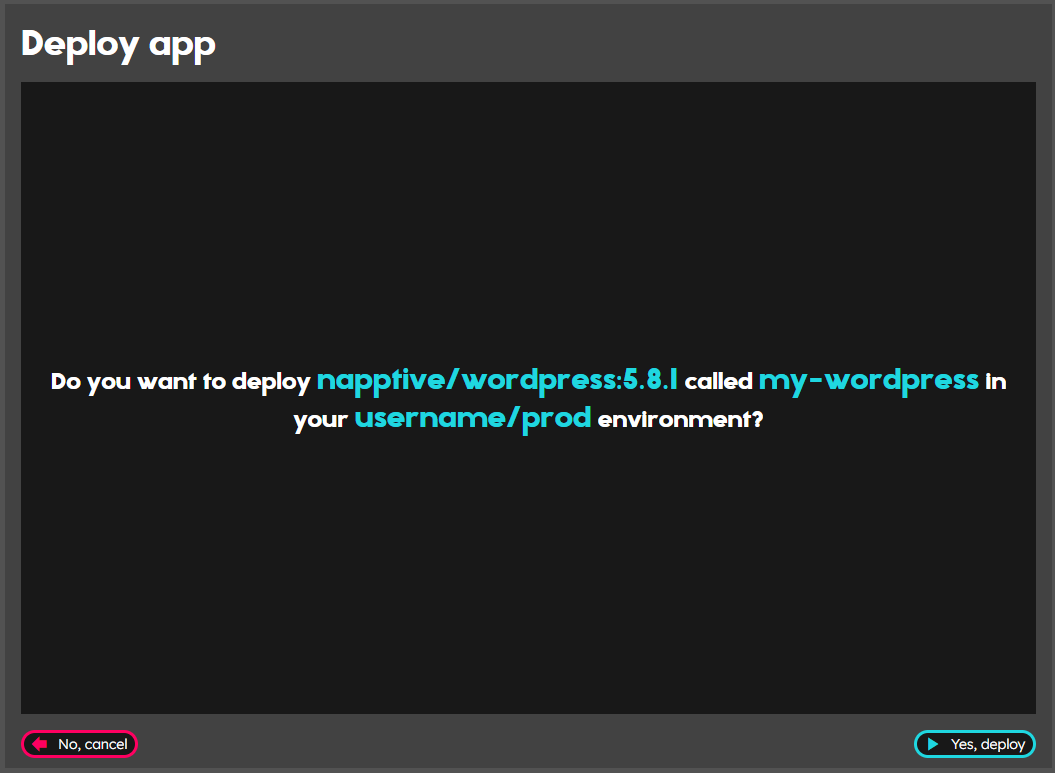
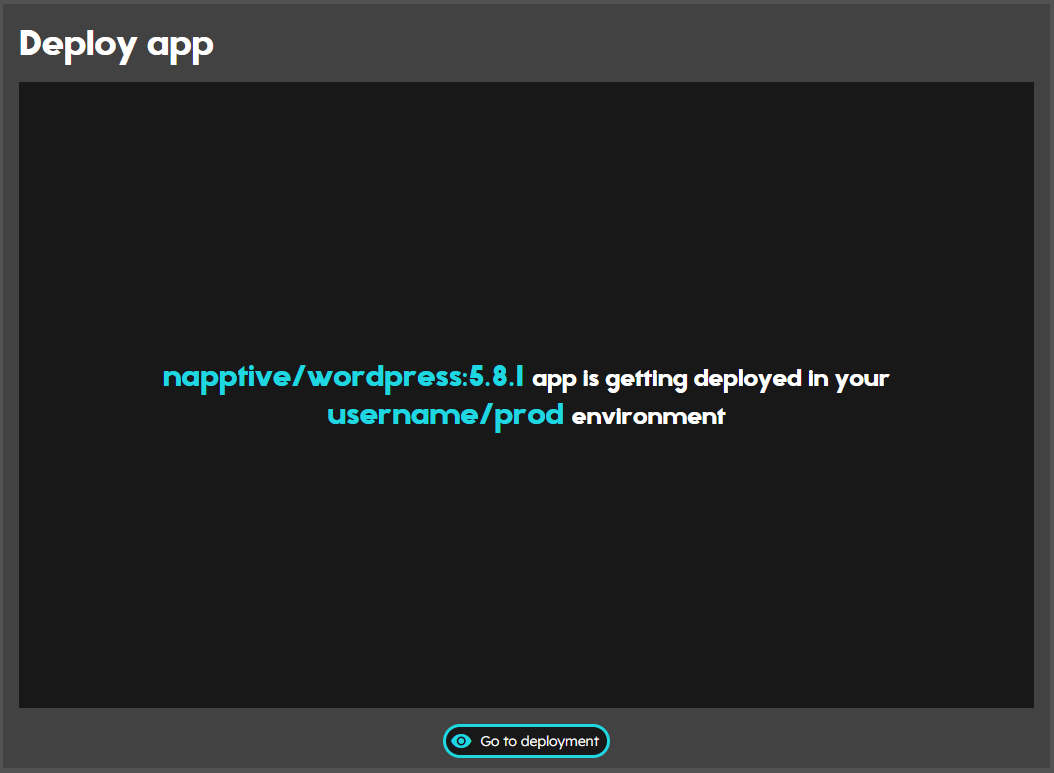
After that, select the application and open the public endpoint.
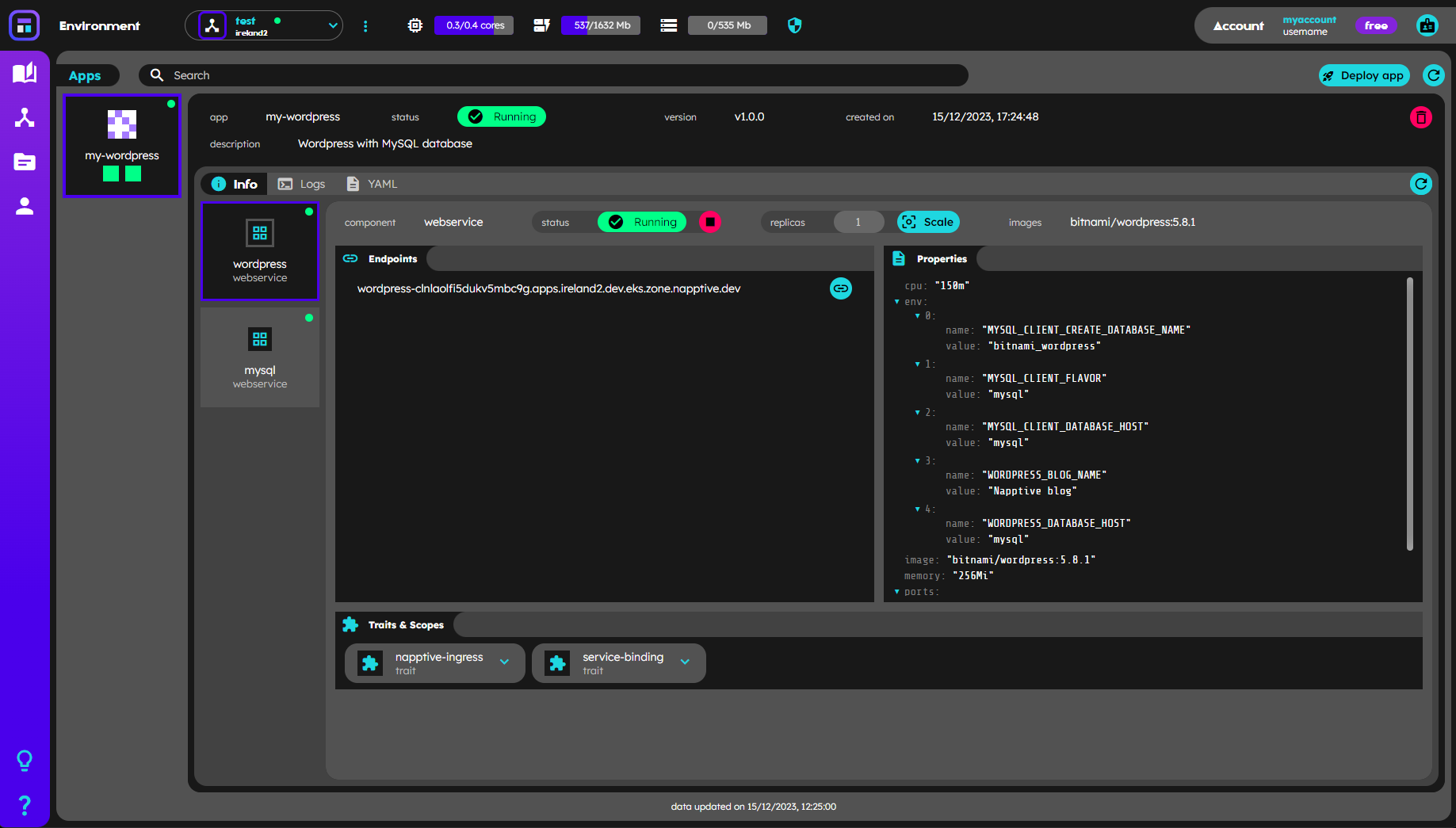
To connect to the wordpress admin page, go to https:// wordpress-<your_username>.apps.playground.napptive.dev/admin and use the following credentials:
user: user@example.com
password: bitnami
Deploy the application using the CLI
To deploy the application with the CLI, first request a list of the catalog using:
playground catalog list napptive
APPLICATION NAME
...
napptive/wordpress:5.8.1 Wordpress
...
Copy the application name including the version and execute
playground catalog deploy napptive/wordpress:5.8.1
Then get information about the application with:
playground apps info my-wordpress
Target environment: <account>/<environment_name>
NAME STATUS
my-wordpress RUNNING
COMPONENT STATUS SCOPES TRAITS
wordpress RUNNING napptive-ingress, service-binding
mysql RUNNING storage
COMPONENT INGRESSES
wordpress wordpress-<env_id>.apps.playground.napptive.dev
And once it is running open the public endpoint either copying the url or using
playground apps open my-wordpress
To connect to the wordpress admin page, go to https:// wordpress-<your_username>.apps.playground.napptive.dev/admin and use the following credentials:
user: user@example.com
password: bitnami