Browser and resolution requirements
This web UI is meant to achieve the best visualization in the most popular resolutions and browsers, and we are working in a full adaptative layout that we will be releasing within the next versions.
Browser support
The Playground Web is fully supported on Chromium based browsers like Google Chrome, Brave, Opera or Microsoft Edge. It is also tested on Firefox and Safari latest versions to work properly.
Resolution support
So far, our Playground Web has two layout flavors, and it will show up the proper one automatically to always display the best information distribution. Below, a list with the resolutions and devices used in the tests is available.
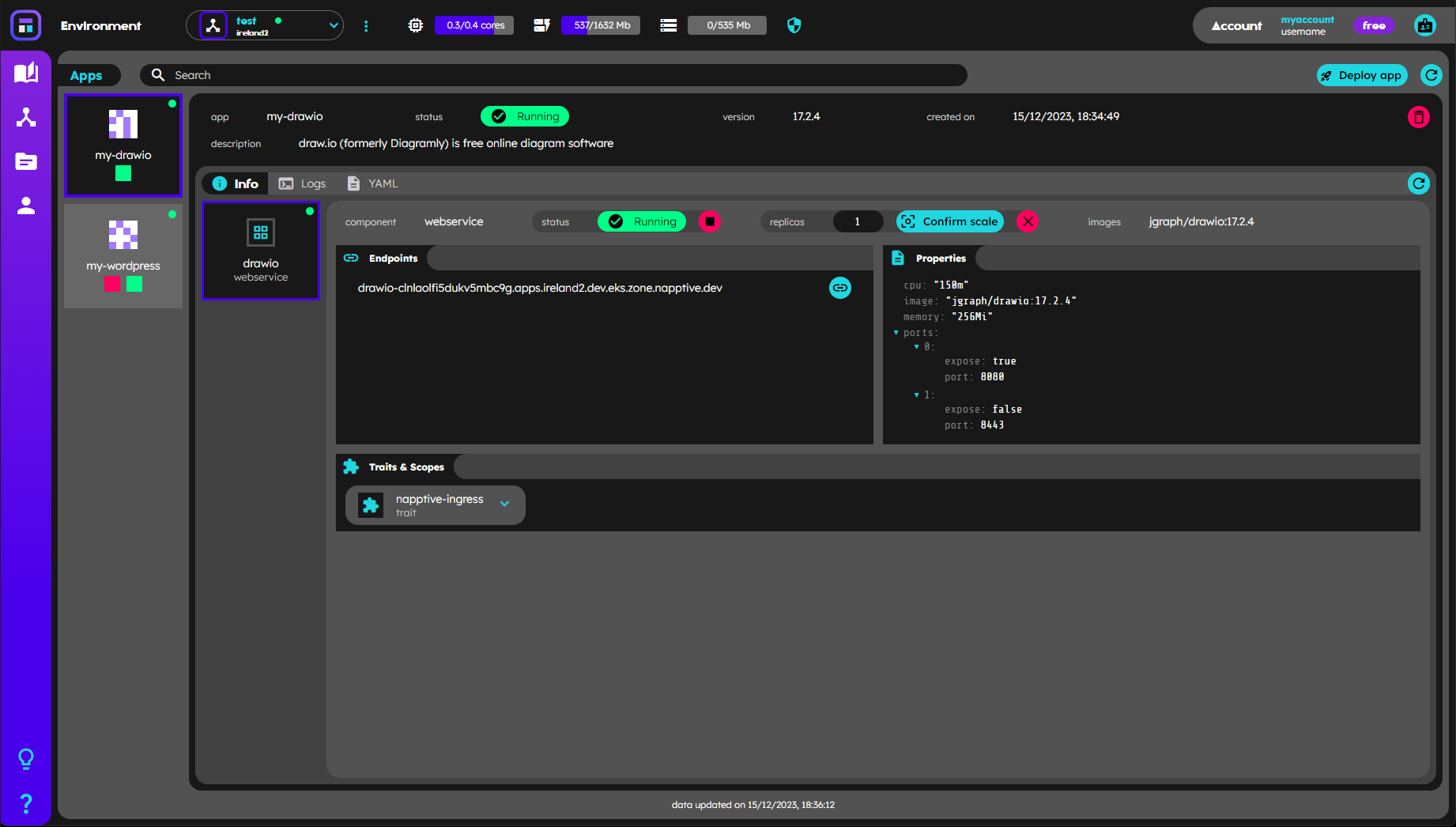
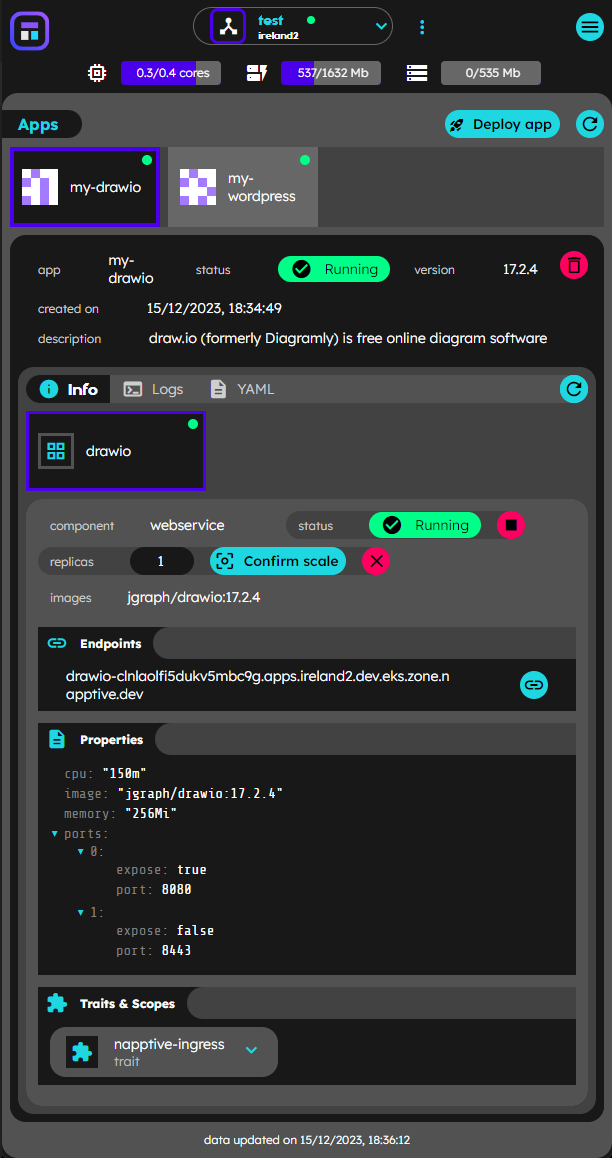
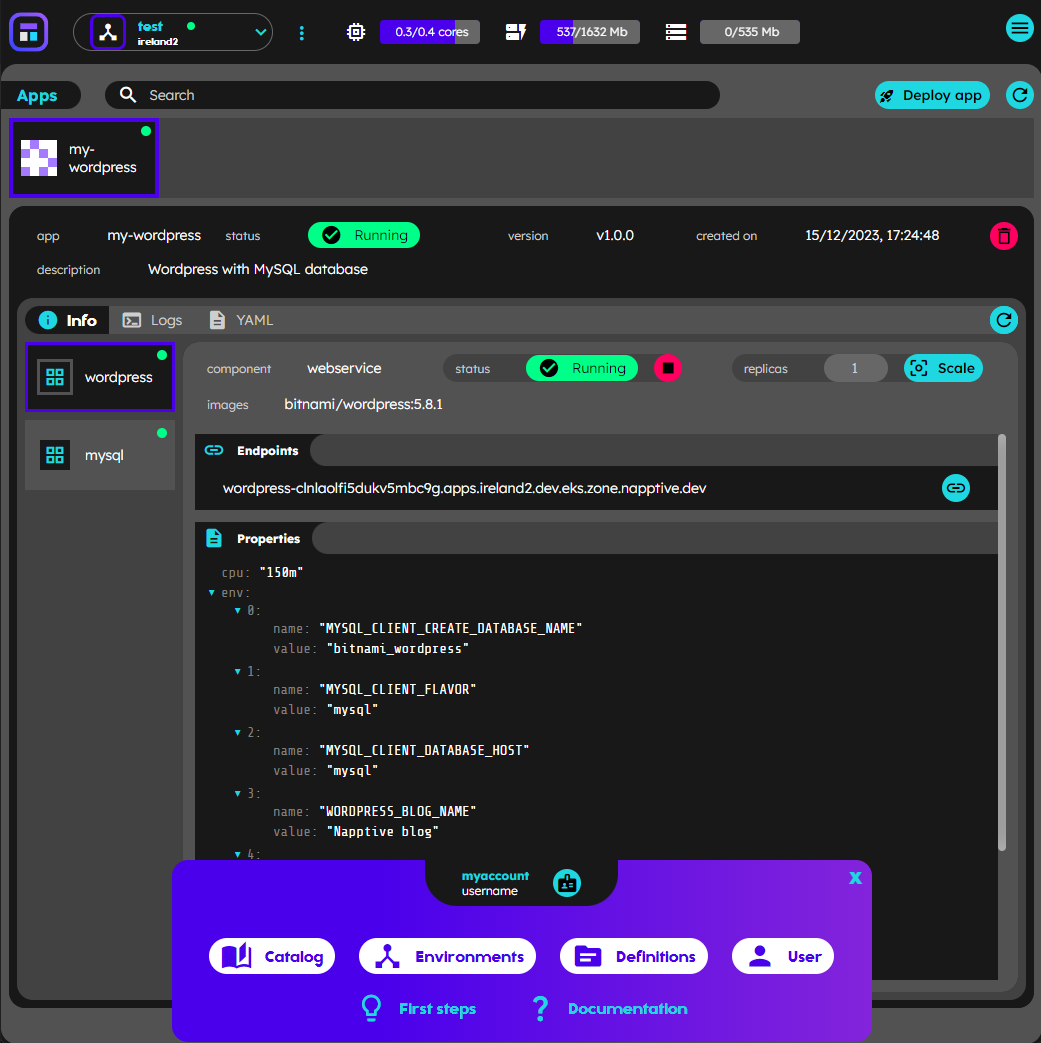
Wide/Desktop vs Narrow/Device resolutions
Tested resolutions and emulated devices
| 1920x1080 | 1366x768 | 1440x900 | 1536x864 | 2560x1440 | 1680x1050 | 1280x720 | 1280x800 | 1600x900 |
| Kindle Fire HDX | Iphone 6/7/8 | Iphone 6/7/8 plus | Iphone X | Ipad | Ipad Pro | Laptop with HiDPI screen | Laptop with MDPi screen |
Troubleshooting
In navigating our platform, the optimal experience is one of clear visibility and easy access to information. If you’re finding that elements on the screen are not being displayed as expected due to constraints in your screen’s width or height, we recommend you make use of the ‘zoom out’ feature in your browser. This function rescales the elements on your screen, making them smaller and allowing more content to fit within your viewing area. You’ll be surprised at how much more you can see and do with a simple adjustment. Try zooming out and discover a more flexible, comfortable way to interact with our platform. Don’t let your screen size limit you, let the ‘zoom out’ feature help you maximize your user experience.
The ‘zoom out’ feature can be quickly accessed in most browsers using a simple keyboard shortcut. Here are the shortcuts for the most common browsers:
Google Chrome: Hold down Ctrl and press - (minus key). On a Mac, hold down Command (⌘) and press -. Firefox: The same shortcuts as Google Chrome. Use Ctrl and - on Windows, or Command (⌘) and - on Mac. Safari: Hold down Command (⌘) and press -. Microsoft Edge: The same shortcuts as Google Chrome and Firefox. Use Ctrl and - on Windows. Opera: The same shortcuts as Google Chrome, Firefox, and Microsoft Edge. Use Ctrl and -. Remember, you can return to the default zoom level at any time by pressing Ctrl and 0 (zero key) on Windows, or Command (⌘) and 0 on a Mac. Don’t hesitate to adjust your view and make the most out of your browsing experience!