Updating applications
One of the powerful features of our platform is the ability to update deployed applications in a simple way. This feature offers users the flexibility and control over their application configurations without needing to switch between multiple tools.
Using the web UI
To access this feature, navigate to the detail card of your deployed application. In the detail card, you will find the “YAML” tab. Clicking this tab reveals the YAML file of the deployed application.
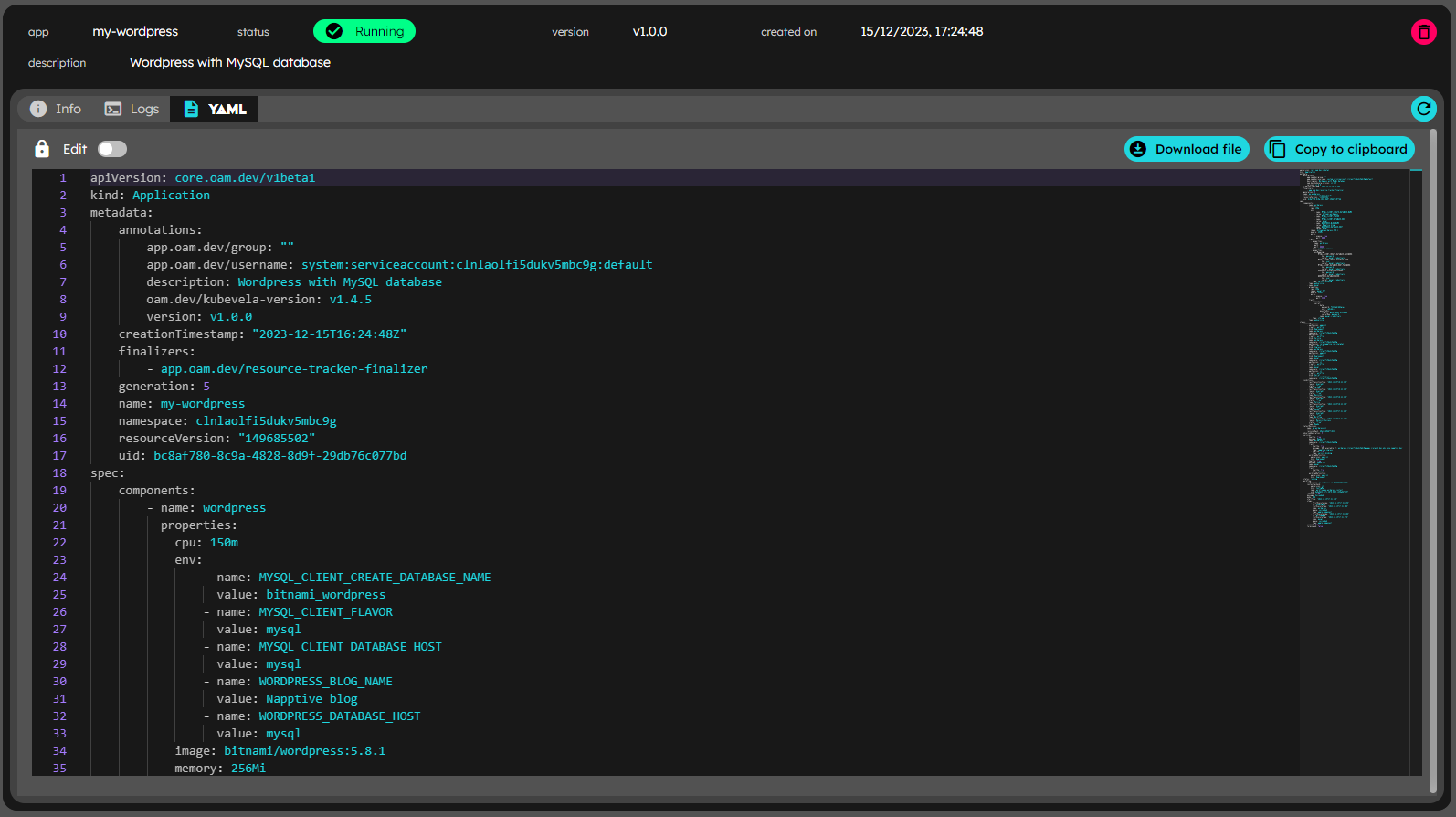
Update app YAML - Read-only view
By default, the YAML content is displayed in a read-only format. Here, users can view the configuration, download the file locally, or copy to the clipboard the content for use elsewhere.
To edit the YAML file, users need to toggle the “Edit” switch located at the top left of the YAML section. Once activated, the editor with the YAML file content becomes editable. In the edit mode, the top button bar changes to provide additional functionality:
- Load from File: Users can select a YAML file from their local machine or simply drag and drop the file into the editor. The contents of the file will automatically be attached to the editor YAML content.
- Load from Clipboard: This feature allows users to paste the copied content into the YAML editor attaching the new content at the end of the file.
- Reset: If a mistake is made or a user wants to revert their changes, the reset button restores the YAML content to its original state.
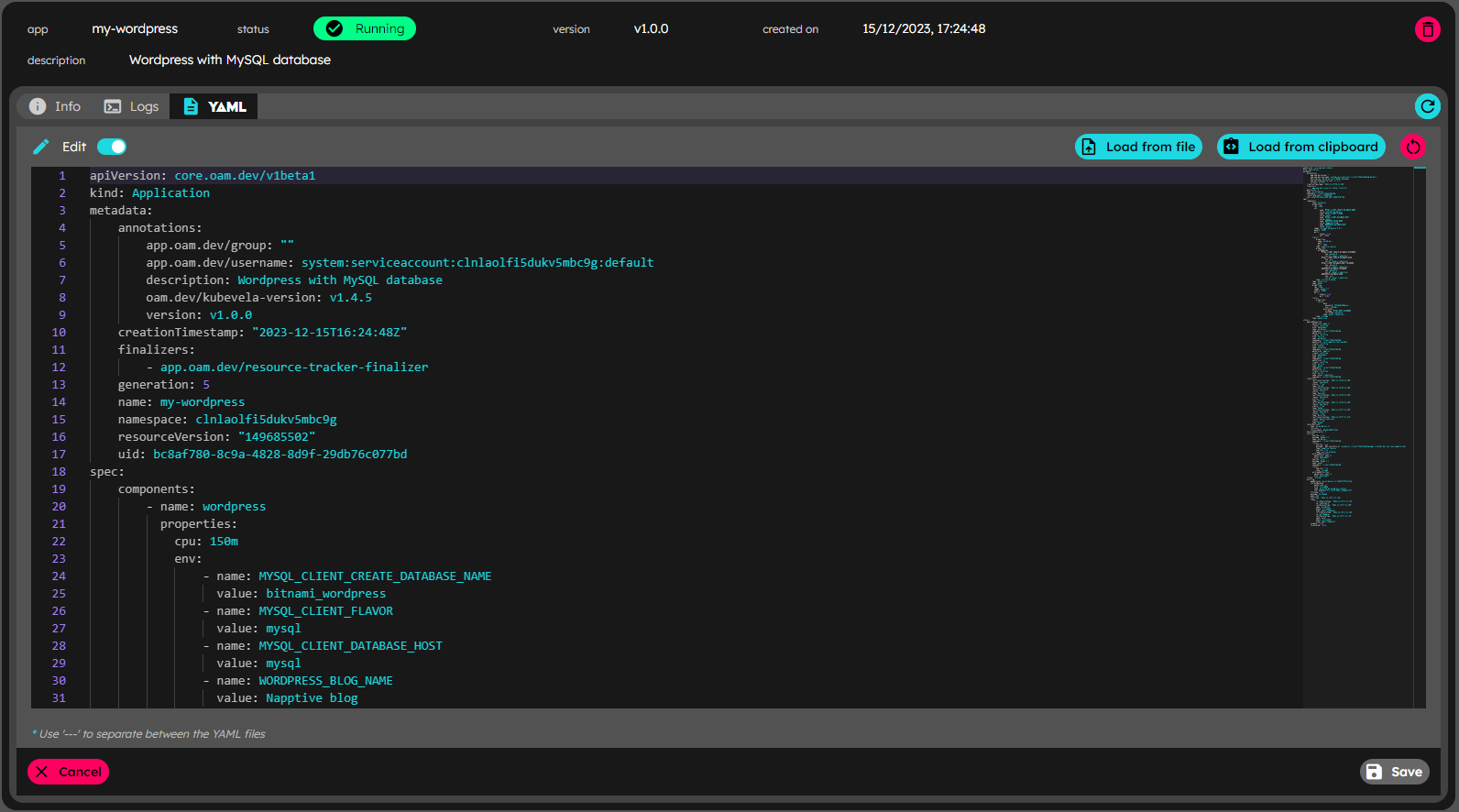
Update app YAML - Edit view
After making the necessary changes, users can click the “Save” button, located at the bottom right of the YAML card. A confirmation prompt will appear, asking users to confirm their changes. Upon confirmation, the system will update the application’s information based on the modifications made in the YAML file.
Please note that some changes may take a while to fully apply, and the user interface might not reflect these immediately. In such cases, users can manually refresh the application details using the refresh button to display the most recent changes.
Using the CLI
Alternatively, the application can be updated through the CLI using the following command:
playground app edit <appName>
After that, an editor will open showing the deployed application. Make the desired changes, save the file and then, they will be applied to the application.
Target environment: <account>/<environment>
STATUS INFO
SUCCESS Application <appName> has been updated
If you do not want to make any changes, just exit without saving the file
The edit command supports the –env flag to target a different environment from the one currently selected. If not set, the application will be deployed in the environment where the user is logged in.