Accounts
On the top right part of the Playground main view, it is placed the account button  that allows you to open the account info, including profile and environments management. Once opened account window, right next to the title, there is an account dropdown selector for the user to choose which account to work with.
that allows you to open the account info, including profile and environments management. Once opened account window, right next to the title, there is an account dropdown selector for the user to choose which account to work with.

Environments management
The environments tab allows to manage the environments of the selected account. At first sight, there is an environments list on the left and an information card on the right. Also, there are two buttons, above the info card, that enable to refresh the environments data and to create a new environment. On the list, the environment in use is displayed with the aquamarine border color. If no environment selected from the list, the info card shows a summary of all the account environments quotas.
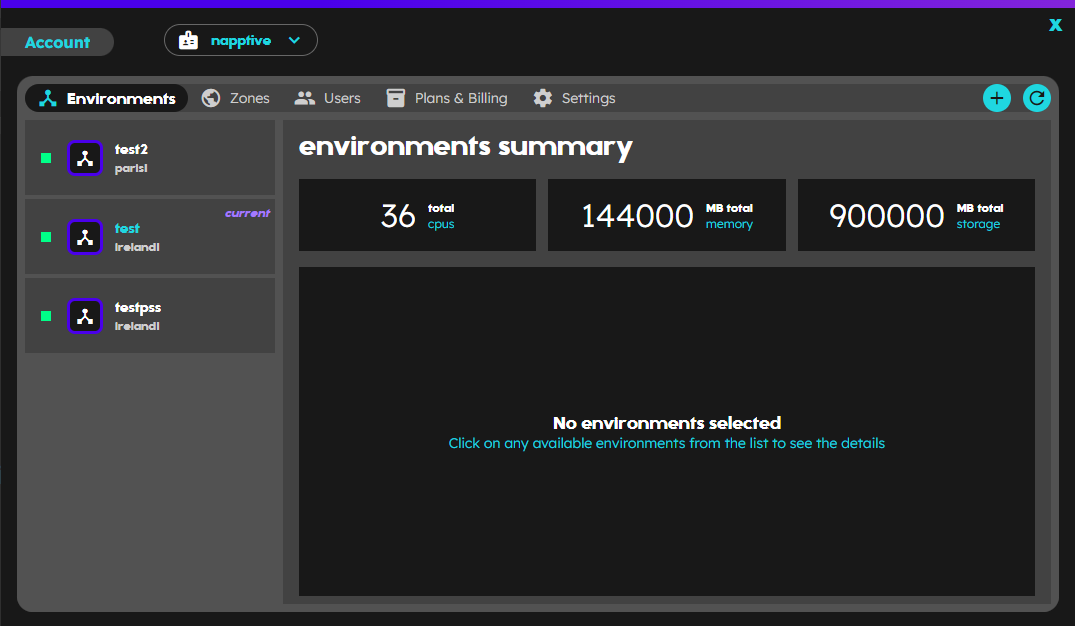
Environments summary
In the following section, working with environments there is a much more detailed description of how to deal with managing them.
Zones management
The zones tab enables the user to review the zones of the selected account. As usual, there is an zones list on the left and an information card on the right. Also, there are two buttons, at the end of the tabs selector, that enable to refresh the zones data and to request to create a new zone (this requires contacting to support). If no zone selected from the list, the info card shows a summary of all the account zones quotas.
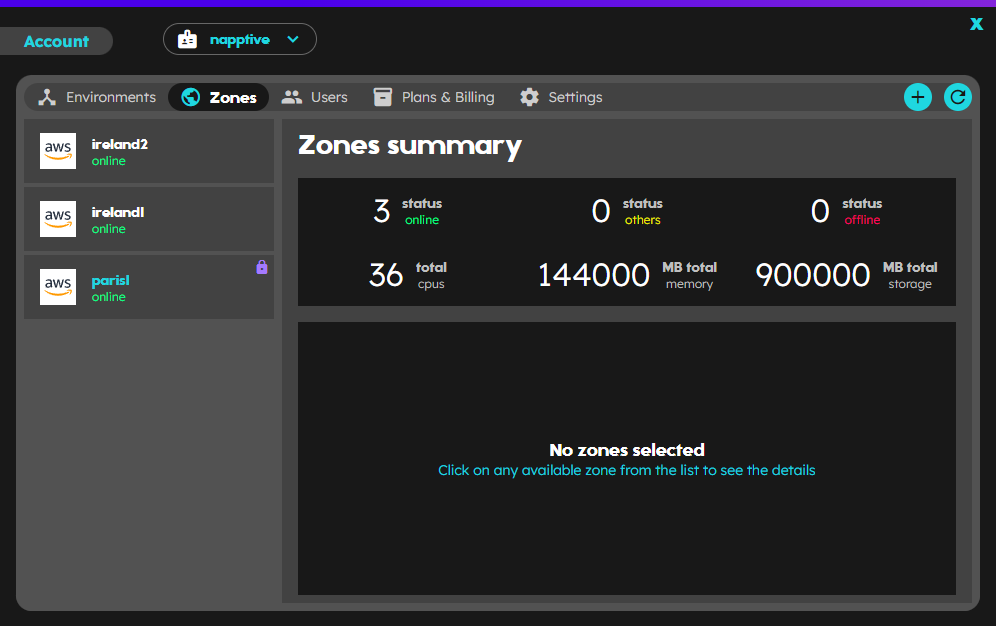
Zones summary
In the following section, zone utilization there is a more detailed description of how to deal with managing them.
Users
The account users list can be found under the “Users” tab in Account window. The list is presented in a table format with three categories in the header: “Username”, “Full Name”, and “Role”. This allows Admins to manage the list of users, their roles, and their access to the account. By clicking on any of the category headers, you can sort the list in descending order based on that category. Clicking the category header again will sort the list in ascending order. This sorting functionality allows for easy and efficient user management.
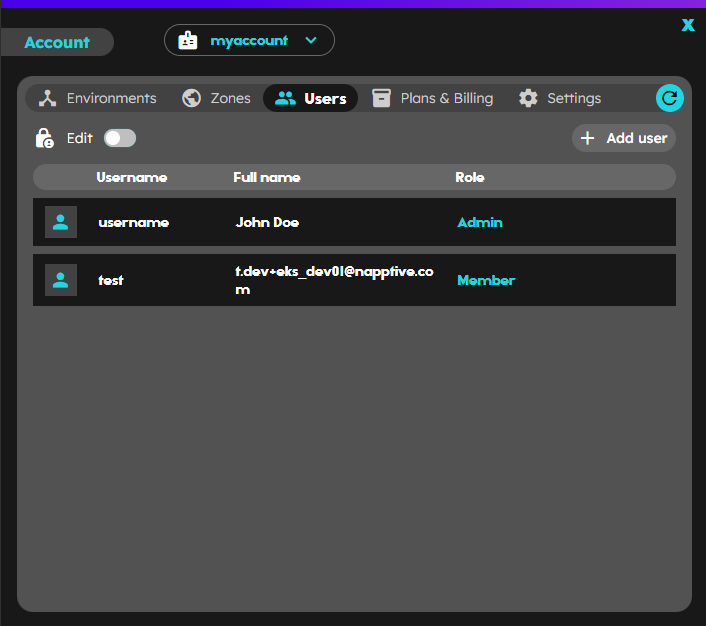
Users list
In the following section, users and roles there is a more detailed description of how to deal with managing them.
Plans&Billing
The last section of the account window is the Plans & Billing section where the user is capable to perform actions like updating the billing, checking the invoices or upgrading the plan.

To know how to execute those actions, check the Subscription section where you may find information like how to change the current plan or how to apply a discount.
Settings
The account settings section is aimed at enhancing user accessibility and customization. This pivotal section allows users to meticulously set and modify the default login environment and the default zone for the account. Initially, the default login environment is a customizable feature that determines the pre-selected environment users are seamlessly navigated to upon logging into the system. It is intricately designed to streamline user interaction by ensuring they commence their tasks in a preferred environment, facilitating a smooth, personalized user experience. Concurrently, the default zone operates as the automatic selection when users embark on creating new environments within their accounts. This refined approach eradicates the repetitive task of manually selecting a zone, promoting efficiency, and a user-friendly interface that adapts to individual preferences and operational requirements. Thus, the “settings” section embodies a blend of functionality and customization, propelling users towards an intuitive and efficient navigational experience.
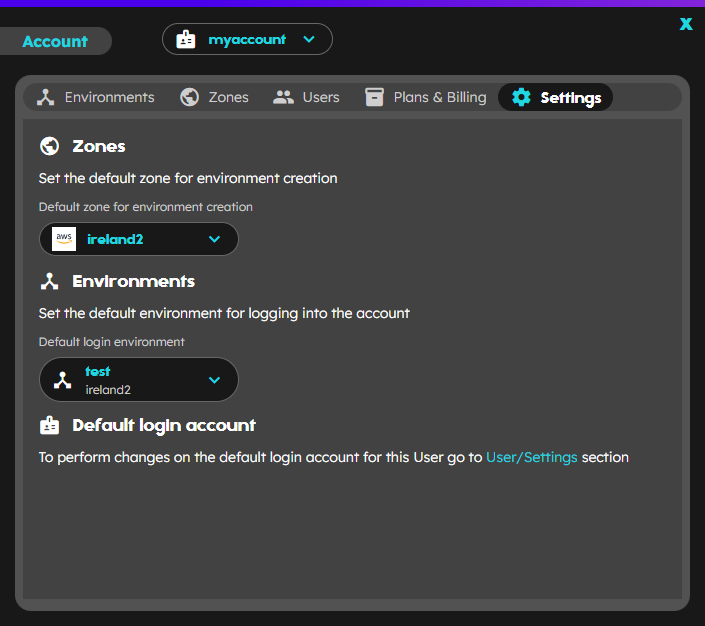
Account settings
In the following section, account preferences there is a more detailed description of how to perform changes in the settings.